When I attempt to launch my Open OnDemand HPC Interactive Desktop session, I get an error that looks like the following. Why does this occur, and what can be done about it?
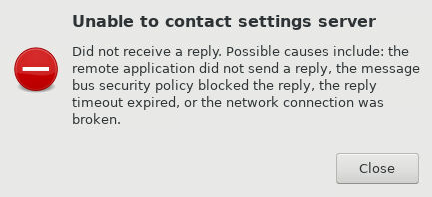
When I attempt to launch my Open OnDemand HPC Interactive Desktop session, I get an error that looks like the following. Why does this occur, and what can be done about it?
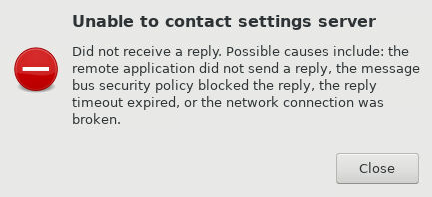
The most common cause of the mentioned error is that the command conda init was used at some point with your account on Cheaha, creating a block in your .bashrc file that looks like the following section.
# >>> conda initialize >>>
# !! Contents within this block are managed by 'conda init' !!
__conda_setup="$('/home/<YOUR_USER>/miniconda3/bin/conda' 'shell.bash' 'hook' 2> /dev/null)"
if [ $? -eq 0 ]; then
eval "$__conda_setup"
else
if [ -f "/home/<YOUR_USER>/miniconda3/etc/profile.d/conda.sh" ]; then
. "/home/<YOUR_USER>/miniconda3/etc/profile.d/conda.sh"
else
export PATH="/home/<YOUR_USER>/miniconda3/bin:$PATH"
fi
fi
unset __conda_setup
# <<< conda initialize <<<
Anaconda is managed as a module on Cheaha, so it is unnecessary to use conda init, and can cause issues with Open OnDemand. To avoid the issue reoccurring, please do not use conda init on Cheaha.
To resolve this issue, you’ll need to locate the hidden file .bashrc in the file browser pane and select it. Please refer to this other Ask.ci question to find hidden files: How do I locate hidden dot files on Open OnDemand?
Click the “Edit” button. In the new tab that opens, delete the section shown above and click “Save”.
Please try to launch your job again. If it still doesn’t work, please contact Support
Another cause of the aforementioned error might arise from setting up modules using the module save command at some point. This command saves a list of preferred modules as a default collection and generates a file in the path $HOME/.lmod.d/default.
So, each time you log in, the default collection will be loaded as the initial set of modules. This leads to issues starting an Open On Demand (OOD) job, including an HPC Desktop job. For instance, if the saved modules contain Anaconda or other conflicting modules, they may disrupt the functioning of OOD jobs.
To resolve the problem, you’ll need to execute the module disable command upon logging into Cheaha. After disabling, make sure to close any active OOD HPC desktop jobs before initiating a new one to ensure the changes take effect.
$ module disable
Disabling default collection by renaming with a "~"
After disabling, you can see that the collection default is replaced with a ~ character at the end as default~ in the path, $HOME/.lmod.d/, as shown below.